Skype Support
Connect to Project Members and Guests with built in Skype support on every Project.
Starting a Chat or Call
Step 1: Locate the Skype Icon

On your Project Dashboard, locate and select the Skype Icon within the project you'd like to communicate in.
Step 2: Add Your Skype Name

If your Skype Name is not listed in the Project Member list, you may enter it now at the bottom of the Project Members section. You should only have to enter your Skype Name once.
Step 3: Select Participant(s)
Important:
Skype privacy settings may prevent a connection with users who have not been added to your Contacts. To correct this behavior you'll need to request to add the user to your Contacts inside Skype. It is up to the user whether they accept this request. If they do not accept, you will not be able to communicate with them.

Start a Text Chat
Select the Chat Icon next to the person you'd like to talk to.
Select the Chat Icon next to the person you'd like to talk to.

Make a Call
- Using the check boxes, select who you'd like to call. You may call multiple people at once.
- Press the orange Call button to initiate the call.
Notes:
- If you are asked which program to use, simply select Skype and continue.
- If you are asked to give permissions to Skype, accept. Check the "Don't ask me again" box to prevent this dialogue in the future.
Using Groups
You may find yourself calling the same people frequently. Use the Group function to create teams of people you'd like to communicate with. Groups you create are unique to both the project and you - no one else can see your Groups.
Add a New Group

To create a new Group:
- If you are not already viewing the Project Members list, select the Member icon to switch views.
- Select the New Group button.
- Enter a name for the Group.
- Using the check boxes, select who'd you like to be a part of the group.
- Select the Save Group button.
Edit a Group

To edit an existing Group:
- If you are not already viewing the Group list, select the Group icon to switch views.
- Check the box of the Group you'd like to change.
- Select the Edit Group button.
- Edit the Group Name if desired.
- Use the check boxes to add or remove users from the Group.
- Select the Save Group button when satisfied.
Delete a Group

To delete a Group:
- If you are not already viewing the Group list, select the Group icon to toggle the list.
- Select the Delete icon to remove any Group.
Inviting Guests
You probably have a number of people outside of Push360 you'd like to collaborate with. Use the Guest feature to add people to the Project's Skype list. Invited guests do not have access to the system. Guests you invite are unique to both the project and you - no one else can see the Guests you invite.
Add a New Guest

To add a Guest to the list:
- Enter the Skype Name of the Guest you'd like to add in the box at the top of the Guest List.
- Select the Add icon.
- You may now call or chat with your Guest by checking the box next to their name.