Edit the Permissions and contact information for a User. Setting a Permission to "None" will not allow the User to view that tool.
Project Settings
Manage Project Settings, Users, and Permissions
Project Actions
At the top of the Project Settings screen you can:
Copy Project
Duplicate the entire project including: users, permissions, sites, social links, and more.
Note: If your Project does not have a site created you will not be able to copy the Project.
Rename Project
Give your Project a new name.
Delete Project
WARNING: Deleting a Project will permanently remove the project, users, media, and all assets associated with it.
Set Thumbnail
Upload a thumbnail for your project. This will show on the Dashboard next to the Project Name.
Project Users
Manage users within the Project:
Add User(s)
You can add one or more Users to the Project at a time.
- Enter the email of the User you'd like to invite.
- Optionally enter the User's Skype address. Doing so allows you to connect with them via the Skype tool.
- Select "Add More" if you'd like to add more than one User.
- Optionally enter a message for the new User(s) to receive inside their invitation to the Project.