Official Push360 Blog
The Ultimate Guide to Changing Domains without Disrupting SEO
- By Eliza Hammon
- •
- 16 Jul, 2018
Moving domains without losing your carefully crafted SEO.

You’ve spent months, maybe even years building your website and it’s SEO. You’re on the first page, you have links coming in from credible sources to your site, and you enjoy organic traffic from keyword searches.
This is all well and good, but what if you need to change domains or update your site?
Maybe a better domain became available, your consolidating several smaller websites into a larger one, or your current site is outdated. Whatever the reason, it IS possible to migrate to a new domain or update your site without disrupting your SEO.
Here’s 7 crucial steps to take to maintain your first page status:
Backup Your Old Site
Do this before you begin the move or update. It may seem like a pointless step, but it will save you if anything goes wrong. Consider this backup as your safety net. It should include every aspect of your website. Some website building tools such as WordPress have backup options built in, although it is possible to backup your website without them.
Start Moving Content
The sooner you can start this step the better. By moving your content to the new domain you’re not only telling search engines the new domain is active, but you’re also starting to build organic SEO. Moving content in sections also reveals the impact on your SEO without jumping in head first. The only downside is it’s not always plausible. You may have to skip this step if your domain is about to expire, or if you have an upcoming event you’d like to use to bring traffic to the new site.
SEO Audit
Understanding what drives your clients to your current website helps you know what to watch for during the move. There are two main categories you need to look for; links and keyword searches. Google offers free tools you can use to create a list of keywords used to find your site as well as the links leading back to you.
To access the Keyword list, first sign into your Google Adwords account and select the Keyword Page on the left hand side. Then, click on “Search Terms.”
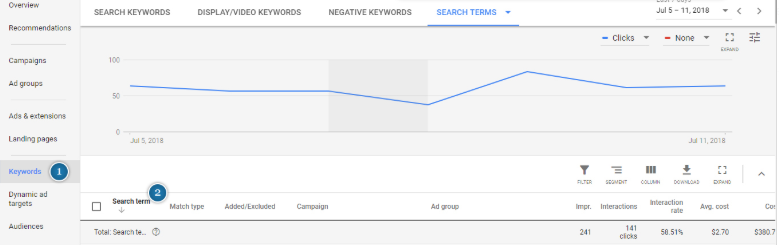
Also look at the links that are bringing traffic to your site. Understanding which links are bring the majority of your traffic in is vital. Once your content is moved, contact the owners of the webpage that are bringing in the most traffic and ask them to update the link. Then, go through and check all the major sources to make sure they are properly redirectly to the new site. The best way to do this is through Google Webmaster Tools.
To access it first login, and select “Search Traffic” and then “Links to Your Site”
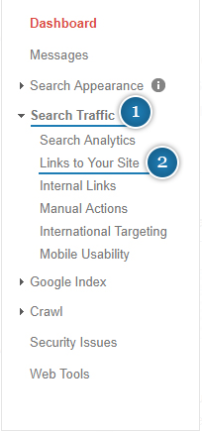
Download a copy of this report for your records. That way, you can check the old links with the new to make sure they match up and none slipped through the cracks.
Sites like Wikipedia or forums may allow you to update links yourself. Keep in mind these links will still forward to the new site if your 301 redirects are working, but having the updated link boosts you SEO. We’ll talk about 301 links next.
301 Link Everything
Hands down, the most important part of your domain move is your 301 links. The purpose of 301 links is to bring users to the new domain while telling search engines you’ve permanently moved. Each URL needs its own 301 redirect. As you can imagine this can be extremely time consuming but it’s worth it. If you have a lot of pages on your site, consider using a htaccess “wildcard” file to move over pages in mass. Different server types have varying ways of creating 301 links, from HTML updates to sending a request. After your redirects are in place, each page should be checked individually by visiting the old URL to see if you’re sent to the new domain or encounter a 404 error. An error means the 301 redirect isn’t properly working. Check the links several times before and after you change domains as some 404 errors take a few weeks to pop up.
Let Google Know
Officially let Google know you’ve moved domains. You can easily do this in Google Webmaster Tools by clicking “change of address.” Google will update your domain in their system so your rankings are up to date. This also transfers credibility you had with your old site to the new one. Make sure you do this step AFTER you have your 301 redirects set up, otherwise the SEO you have for those pages will plummet. It’s important to note that you must be the verified owner of both the old and new domain in order to change the address.
Create a Site Map
A sitemap clearly outlines URL migrations. Creating them is easier than it sounds and well worth the effort. Google highly recommends this step to keep new destinations clearly outlined. Upload these maps to Google through the Search Console Sitemap Tool. To do this, login and select the “sitemaps” tab from the home page.
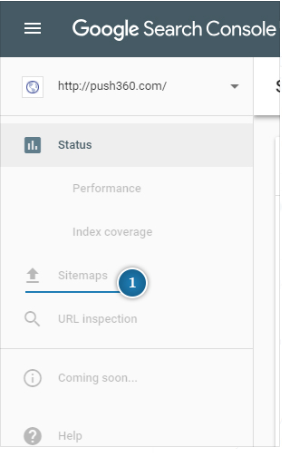
Double Check and Monitor Everything
The work doesn’t stop once your site has moved or updated. Once everything is in place, go through your old site with a fine tooth comb to see if anything it missing. It’s vital to monitor your analytics. If something goes wrong, this is the first place you’ll see signs of trouble. Keep a close eye on everything for the first few weeks.
Moving domains is a herculean effort, but with the right preparation you can move without hurting your Google ranking. Even with all the precautions in place, it’s possible to see a temporary dip in your rankings. This dip should straighten itself out if you’ve properly prepared and executed your domain change. Organizing a marketing effort around the release of your new domain can help as well, as it brings traffic to your site from reputable sources. When planning your domain move, make sure to think ahead and invest the time it takes to do it right.