Click on the Company you'd like to change, then select the pencil icon. You can edit the Company owner information and billing information. You can also Delete the Company. Deleting the Company will put the Company in a paused state which can be reverted. When Deleting or Recovering a Company an email will be sent out to all Company Admins and the Company Owner notifying them of the status change.
Back Office
Manage Companies and Admins
Managing Companies
Here you can add and remove companies and admins.
Filters
Use the filters at the top of the Companies list to sort by creation date, ascending, or descending. Use the search to find a specific company.
Add New Company
If you don't see the Add New Company box on the right side of the screen, press the +New button. In the Add New Company box:
- Enter the Owner information for the company
- Enter the Billing information for the company
- Click the Create button.