Official Push360 Blog
Setting Up and Monitoring Facebook Reviews
- By Eliza Hammon
- •
- 26 Sep, 2018
Drive growth and increase sales by enabling and monitoring Facebook reviews.

Facebook is a fantastic way to connect with your audience on a personal level. When consumers use Facebook they’re thinking of their personal and social lives, an ideal mindset to market a B2C product. Mix this with positive reviews on your page and you’ll be sending new clients to your website in no time. In fact, almost half of consumers say they would visit a company’s website based on positive reviews alone.
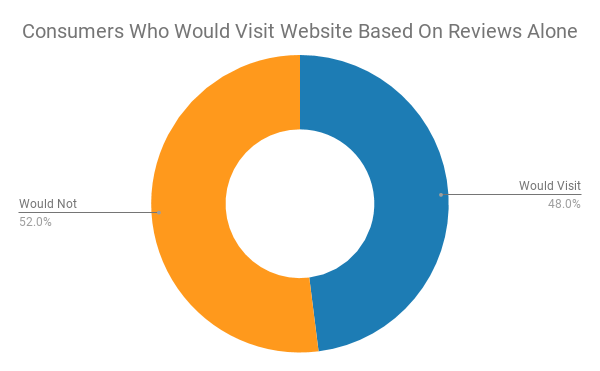
But how do you get those positive reviews?
First, make sure your clients CAN leave reviews.
On Facebook, you can easily activate or deactivate the reviews tab. This can be accomplished in 5 simple steps:
- Step 1. On your page, click the “Settings” tab in the top right hand corner
- Step 2. Select “Edit Page”
- Step 3. Choose “Add a Tab” this will bring up a list of available tabs.
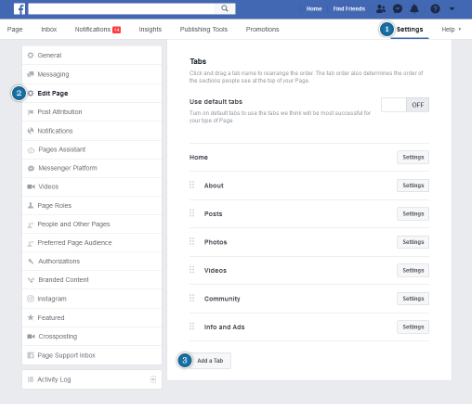
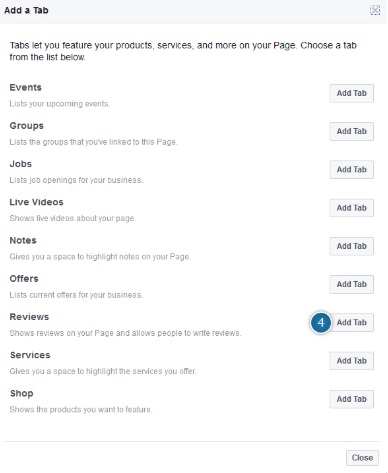
Step 5. Click “Close” and you’re good to go!
Now that you’ve enabled reviews on your page, it’s time to be proactive about getting honest feedback from your clients.
The best way to get reviews? Simply ask.
Set up an automated email that contacts clients once they’ve made a purchase or joined an email list. Kindly ask them to leave an honest review about your services and include a link to your Facebook page. You’ll see more positive reviews by asking them directly, and making it as easy as clicking a link.
The star rating on your page represents the average from all your reviews. If you receive a negative review it could significantly lower your average, hurting your credibility. But don’t panic! There’s ways to counteract negative reviews.
If a negative review violates Facebook’s Community Standards by containing hate speech or spam, Facebook will delete it. You can also get the review deleted if it discusses a different company or refers to services you don’t offer. If the angry review is angry and real, you’ll have to keep it on your page unless the customer changes it. In this case work to wow your frustrated client into retracting or editing their review.
Start by responding to the client in a professional, sympathetic tone while attempting to solve the problem. When business efficiently resolve issues, 95% of previously disgruntled clients come back. Offering a coupon for future services or a free product replacement can alleviate the tension and encourage the client to improve their review. This public display of conflict resolution boosts other potential clients’ perception of your business.
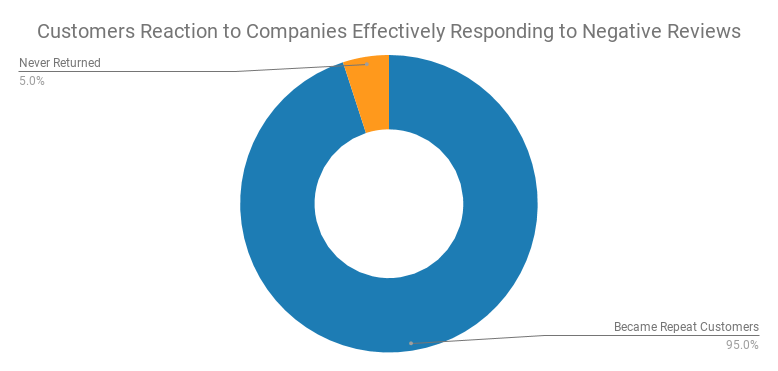
The key to resolving these issues is time. To know exactly when a review comes in, enable notifications on your Facebook page. You can set up automatic emails or text messages to alert you when a review is posted.
To do this, navigate to your business page. Click the Settings tab in the right hand corner and select “Notifications” from the left hand side. Here you can select what notifications you’ll receive, and turn email and texts on and off.
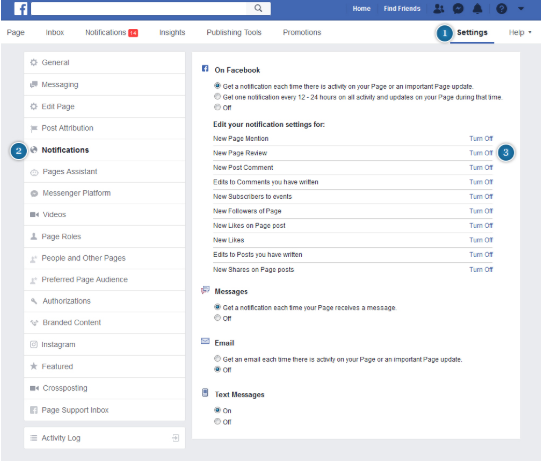
You can only receive these notifications if you are a page admin. Multiple people in your organization can be admins with unique notification settings for each.
Facebook is one of the most popular sites for consumer reviews. Having positive reviews improves your companies success by increasing your credibility and trust with new clients. Enabling and monitoring reviews translates directly to increased engagement, sales, and customer satisfaction.